Guide Center
User Guide
Step1

1. Click Contact Me
○ Enter information : Name, Email, Job Title, Company, Country, Phone Number
※ Azure Marketplace account required
Step2
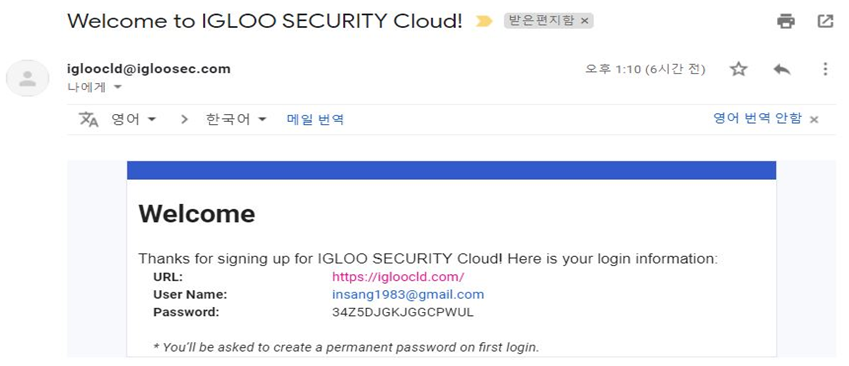
2. Receive an IGLOO SYSTEM connection guide email
○ Receive a system access guide email to the Emil account entered in Step2 (takes up to 5 minutes)
○ Log in to the IGLOO SYSTEM after accessing the URL
※ The issued password is for temporary use, so change it after logging in
Step3
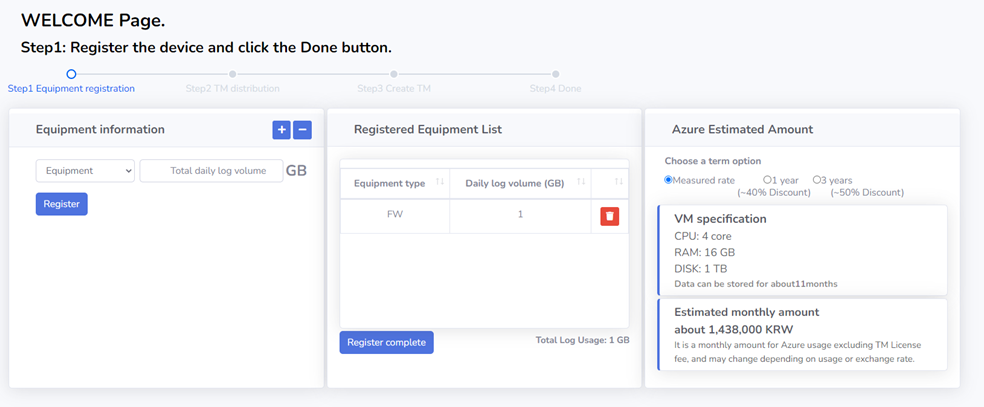
3. Register customer system information
○ Equipment information : Equipment - Daily log amount (GB) registration
○ Period option : Pay-as-you-go, reservation system (1 year, 3 year)
○ Start VM deployment after registering information (takes about 5 minutes)
※ When deployment is complete, the screen automatically switches to the monitoring system (monitoring system is available)
Step4
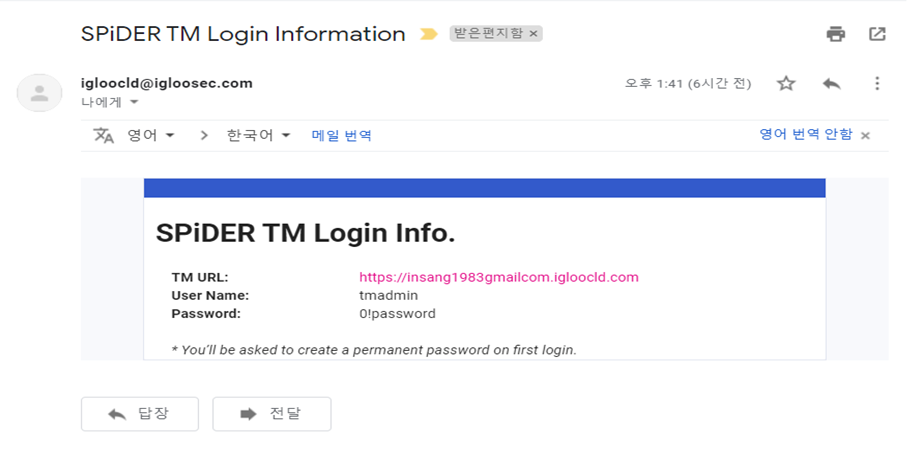
4. Receive an email informing you of solution deployment completion
○ Receive a system access guide email to the Eamil account entered in Step2
○ When deployment is complete, access and log in with the TM URL
※ The issued password is for temporary use, so change it after logging in